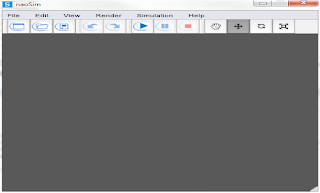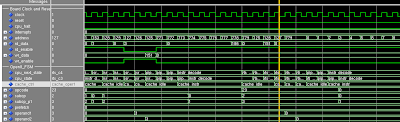#include<stdio.h> #include<stdlib.h> #include<error.h> #include<errno.h> #include"nrutil.h" #define MAXBIT 30 #define MAXDIM 6 #define DEBUG 1 void sobseq(int *, float []); int main(int argc, char *argv[]) { int n,i; float x[100]; for(i=0;i<100;i++) x[i]=0; n=-1; sobseq(&n,x); // for(i=0;i<100;i++) // printf("%f",x[i]); n=4; sobseq(&n,x); for(i=0;i<100;i++) printf("%f\n",x[i]); n=5; sobseq(&n,x); for(i=0;i<100;i++) printf("%f\n",x[i]); return 0; } void sobseq(int *n,float x[]) { int j,k,l; unsigned long i,im,ipp; static float fac; static unsigned long in,ix[MAXDIM+1],*iu[MAXBIT+1]; static unsigned long mdeg[MAXDIM+1]={0,1,2,3,3,4,4}; static unsigned long ip[MAXDIM+1]={0,0,1,1,2,1,4}; static unsigned long iv[MAXDIM*MAXBIT+1]={0,1,1,1,1,1,1,3,1,3,3,1,1,5,7,7,3,3,5,15,11,5,15,13,9}; printf("n = %d\n&